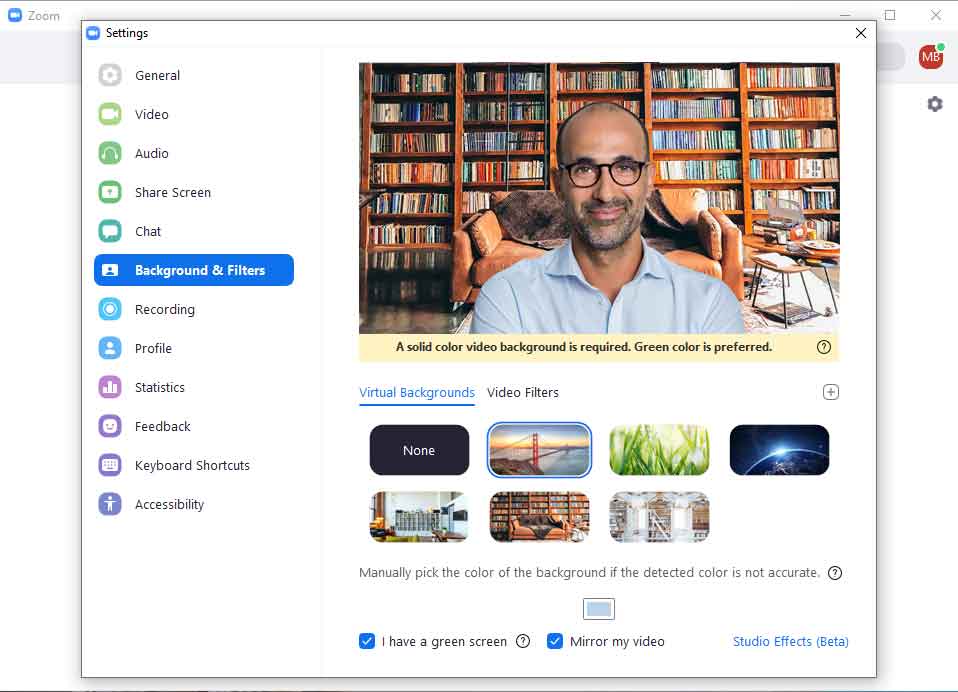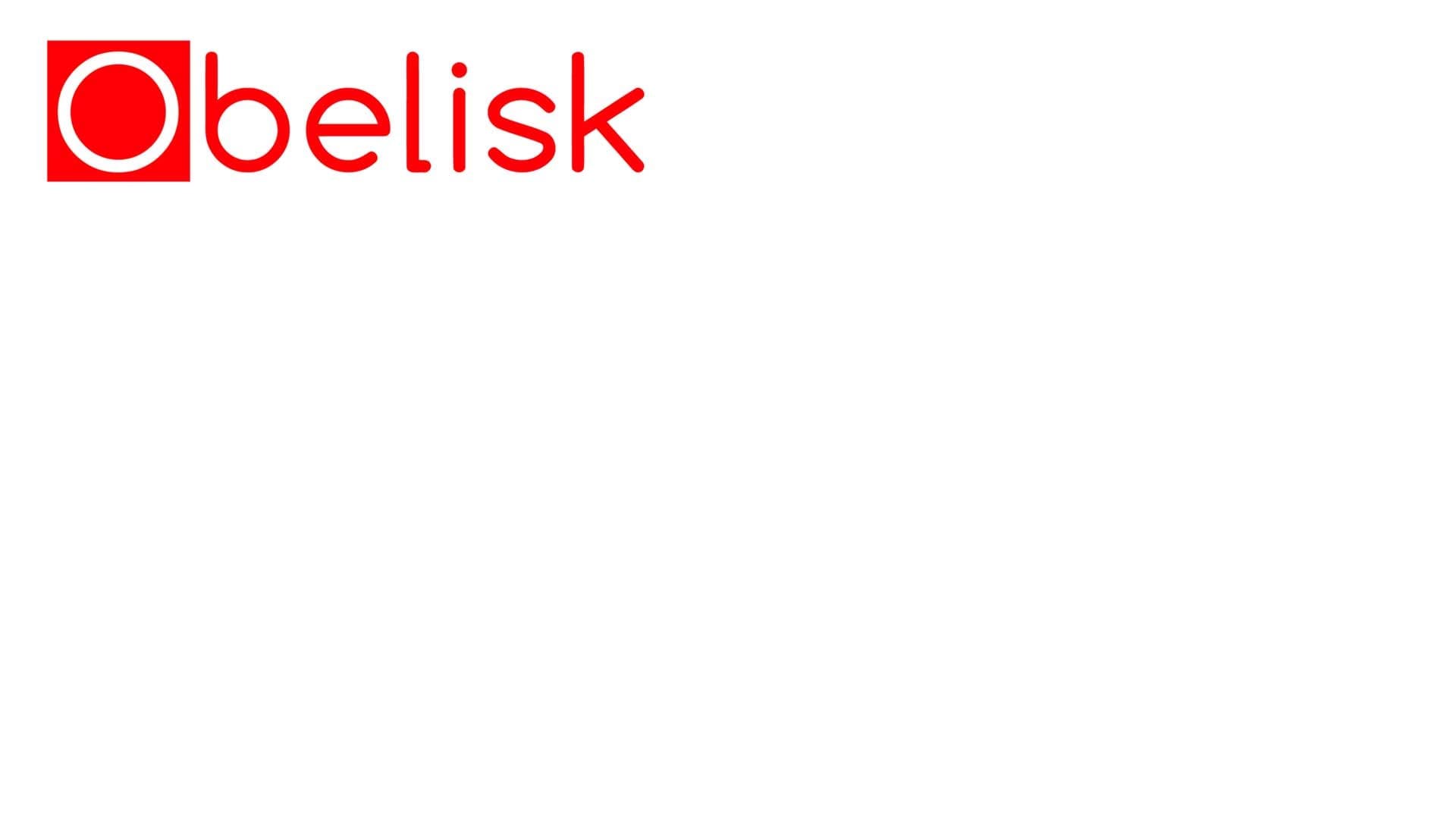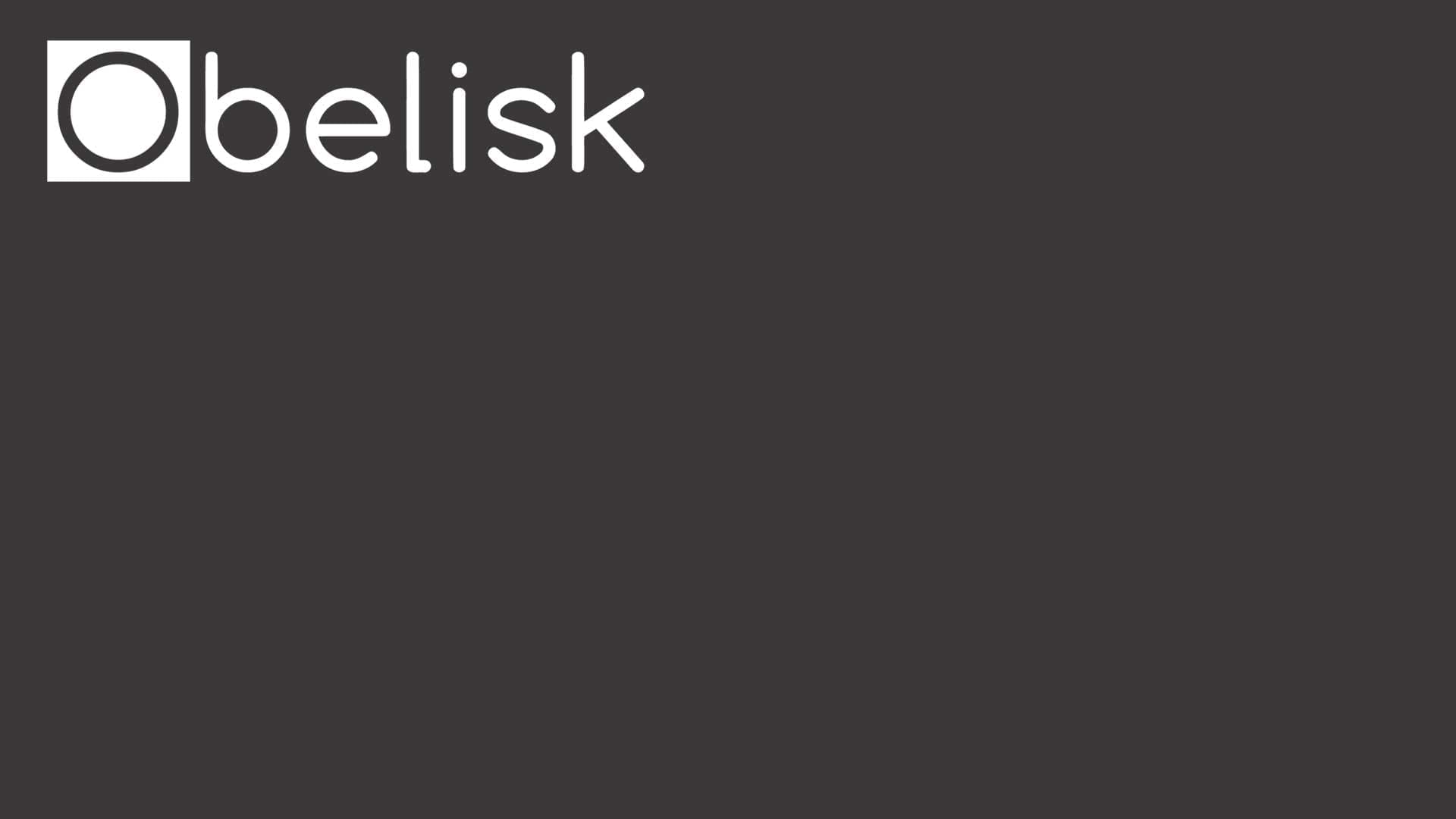This blog post was updated on 2 March, 2021
Zoom, the video-conferencing solution of choice during the COVID-19 crisis, had more than 300 million meeting participants per day in 2020, making it the most used video conferencing platform in front of Google Meet and Microsoft Teams.
With the normalisation of remote-work, Zoom has become our token best friend.
Now, more than ever, people are faced with the task of choosing a virtual background for their Zoom call.
Having the right virtual background will remove the stress from worrying about your surroundings and help you focus on the task at hand – the work.
You may have noticed on social media that scholar-worthy bookshelves make for great backgrounds but you might be less comfortable sharing your private space with the world.
Here is everything you need for your next Zoom meeting.
#1 Set up a Zoom virtual background
Before joining a meeting:
- Download the Zoom app for Mac or Windows
- Open the app and sign in.
- Click your profile picture, then click on Settings.
- In the left menu bar, click on the Virtual Background tab (if you don’t see this tab, log in to the Zoom website, go to Settings and toggle on Virtual Background).
- In the Virtual Background tab, select one of Zoom’s defaults or upload your own image.
- If you have a green screen set-up, you can select that option.
- To add your own image or video, click the + icon to upload from your computer.
Note that old operating systems are not compatible with virtual backgrounds on Zoom and you may need to upgrade to be able to use this feature. You can check the system requirements for virtual backgrounds on the Zoom support page.
#2 Choose one of our favourite backgrounds
Book Smart
Without any doubt, the library background has been the most fashionable since the pandemic struck last year. Appearing on everything from BBC video-calls to baby videos on YouTube, this Zoom background is as trendy as wearing masks and social distancing.
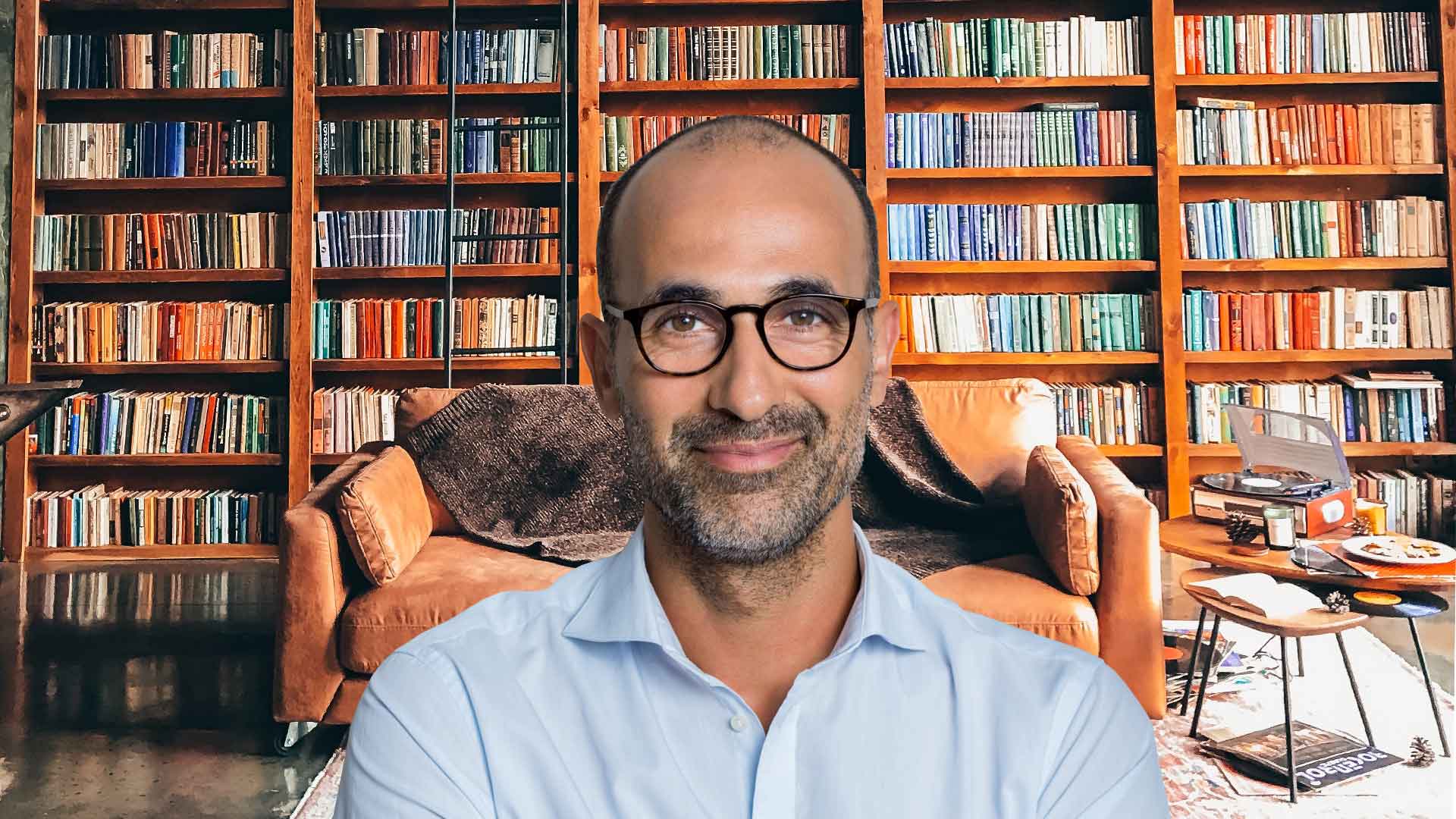
Living it up
We don’t always have time to tidy up before people get front row seats into our workspace. Or, sometimes, maybe our work environment isn’t exactly our best foot forward. Or, other times, it’s just fun to escape and pretend that we live somewhere else.
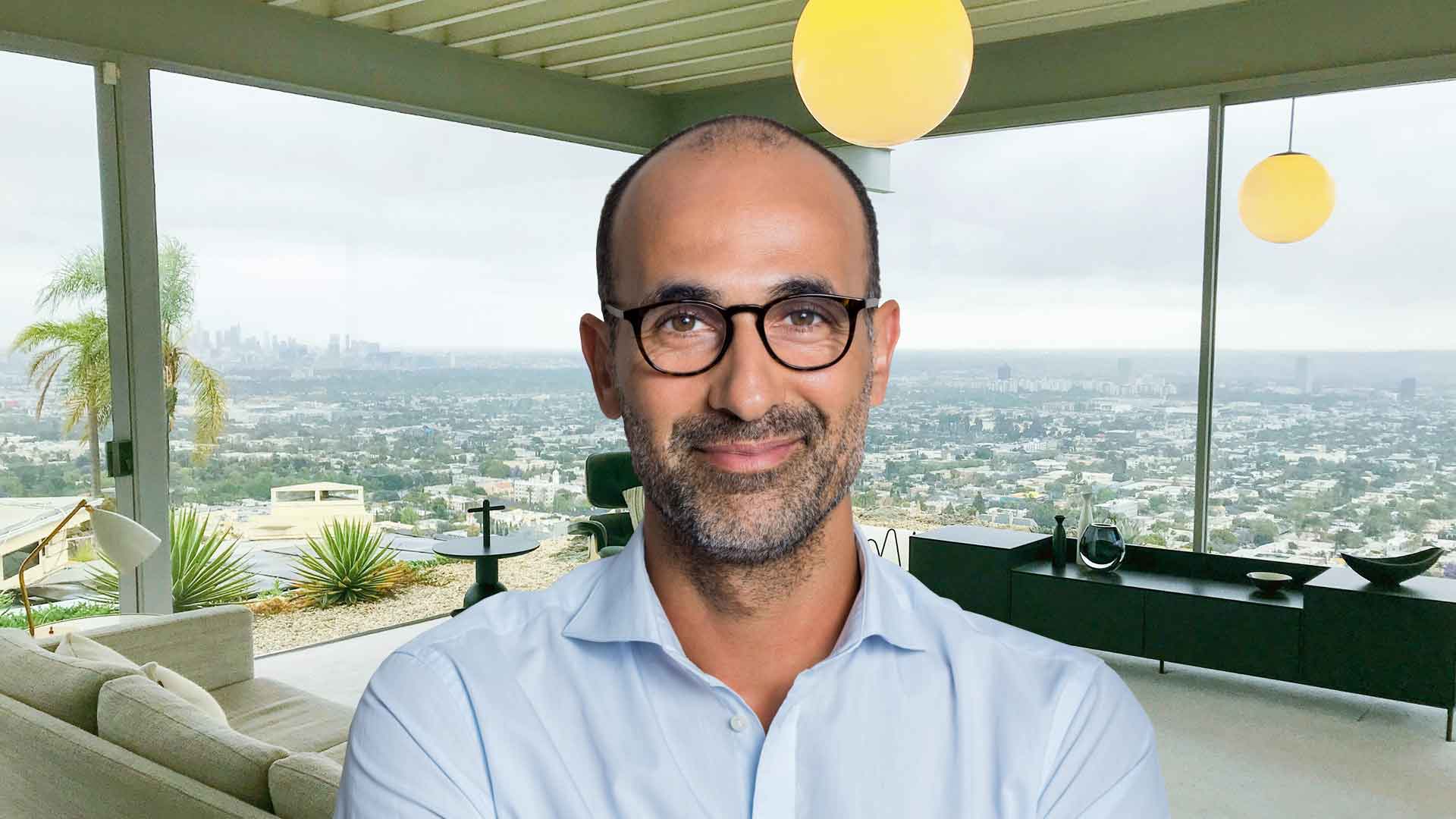
Spring? Is that you?
Spring is around the corner. We can smell it. Birds are chirping. The sun is shining. But if you’re still not feeling it, let’s help you along and bring some Spring cheer with you on your next Zoom call.

#3 Free Zoom virtual backgrounds
Free stock image websites have jumped on the Zoom virtual background bandwagon and you can browse their selection of virtual backgrounds to use in your future meetings.
Pexels and Unsplash both feature a variety of beautiful images and illustrations ready to download but if you feel creative, Canva also offers a customisable Zoom background template that you can modify to your specific needs.
Other Zoom virtual backgrounds
If you are looking for more home office-appropriate images off the shelf, Shutterstock has a “home office Zoom backgrounds” category described as “Virtual backgrounds you can use while you chat with coworkers on Zoom and Skype are having their moment in the sun right now. So next time you have a teleconference or meeting and need to spruce up your home office, why not swap it with an image of your (well-lit and gorgeous) dream home?” They are not free but you may be able to download some as part of their free trial.
Of course, it is possible that you will feel more comfortable in a corporate office environment. This is a selection of eight office Zoom backgrounds, ranging from a bright and airy conference room to a tech start-up type office or a simple desk background.
Whatever you pick, remember to test your background with your interview attire to avoid last-minute surprises and to feel confident about winning the job you are interviewing for.
Good luck!