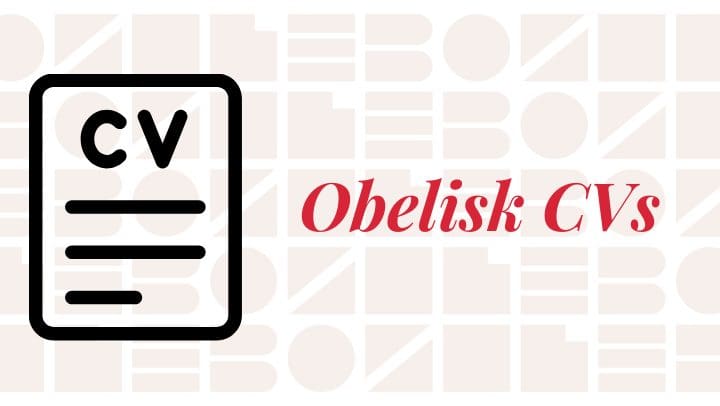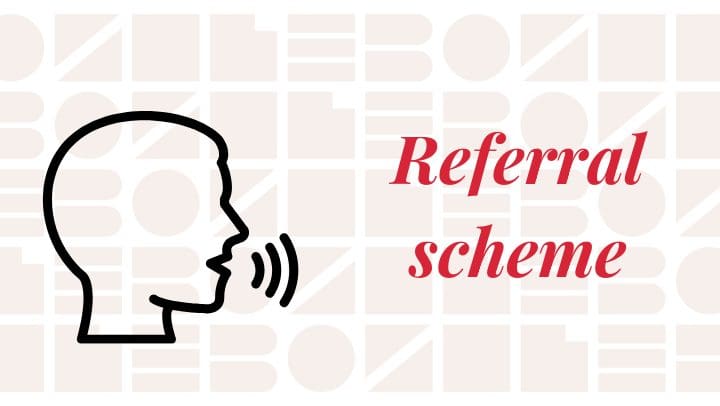- For interim roles: Please ensure your time for the last working day is submitted by 10:00 am on that day.
- For On Demand roles: Any time entered after 10:00 am on the last working day will roll into the following month.
If you are an in-role Obelisk consultant, please add your timesheet entries at the end of each working day by logging into your Obelisk Profile account and navigating to Time Tracking. You will then see details of the job that you are working on. Please select the number of the job that you are working on and add your time by selecting the date on the calendar. If you need to edit an existing entry, hover over the green dot below the date in question and select the pen icon on the pop-up. When adding your time, please refer to the instructions below:
If you are a consultant working on a day rate and have completed a full day, please enter your time by selecting the full day checkbox on said timesheet entry
If you are a consultant working on a day rate and have completed a half day, please enter your time by selecting the half day checkbox on said timesheet entry
If you are a consultant working on an hourly rate, please enter your time via the hours and minutes boxes
If you are a consultant working on both a day rate and hourly rate, please enter your time via the hours and minutes boxes (make sure to add a note on each timesheet entry stating whether the time worked is as per your day rate or hourly rate and if both please provide a split, e.g. 7.5 hours as per day rate and 2 hours as per hourly rate)
All timesheets should be finalised by 12pm on a Monday for the preceding week.